Automate More with QuicKeys 4.0
If you look back through the articles I’ve written for AppleMatters, you will see that one of my favorite topics is computer automation. Automation is essential for working efficiently and making computer work less tedious and time consuming.
Why Automate
Unlike most computer users, I am not, unfortunately, a programmer. But I take advantage of any automation programs and features I can. I’ve made pretty good use of Apple’s smart folder features in the Finder and nearly all its iLife applications. I have several Apple’s Automator workflows and AppleScript hacks that I use on nearly a daily basis. But recently I discovered a similar automation program that has been around for at least a decade. It’s called QuicKeys.

One of the developers of QuicKeys, Jim Kirk, wrote and told me, “Automation has always been a hard concept to sell. Users don’t easily recognize when they need it. And, when they do recognize the need, they don’t always realize the value of the time saved.“ I think this very true. I’ve worked with a few computer users whom I witnessed manually and endlessly copying and pasting text that they could easily have done faster just by using a simple text expansion program.
Jim shared another example: “a person had a large file of names, addresses, and notes with many semicolons. He wanted to convert to vCard format for importing to his particular contacts application. The semicolons were being interpreted as end-of-record markers; that is, everything after the first semicolon was ignored. All the semicolons in thousands of records needed to be removed or changed to another character. He was wanting to spend hours doing this manually, one record at a time, because this is a process he clearly understood. [But by taking] a few minutes to learn QuicKeys, a shortcut (or macro) could be created that would make all the changes at once. The project time would be reduced from hours to minutes.”
How QuicKeys Works
QuicKeys works much like Apple‘s Automator in that you don’t need to know any programming code in order to put together workflows that automate various tasks on your computer.
Nearly all the automations you create in QuicKeys begin with some sort of trigger that will set off one or more actions. So for example, if you find yourself launching two or more applications to get a particular job done, you can set up a workflow in QuicKeys that will launch all specified applications one after another simply by clicking an assigned F-key. Or you might set up the workflow so that when launching one application, it will trigger the opening of one or more other related programs or even websites.
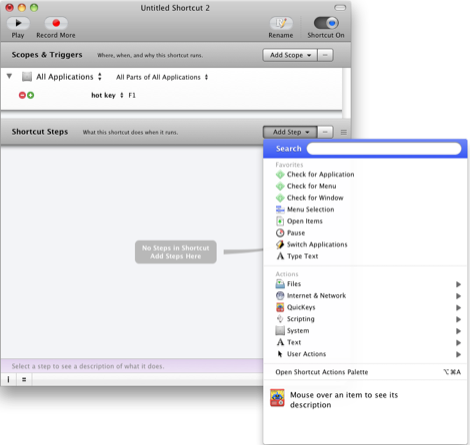
Another small but significant workflow I created using QuicKeys is for saving web pages as PDFs. Normally about three clicks are required to get the task done. If you’re saving a lot of web pages this way, the process can be a little tedious and unnecessary, especially when it can be automated. So with my QuicKeys workflow (which you can download from the QuicKeys gallery site) you can assign a shortcut keystroke to trigger the entire process of saving web pages as PDFs. Here also is a video tutorial to show how it’s done.
Another useful workflow involves an action that automatically quits two applications when they’re not in the forefront of my desktop after five minutes. This is useful in keeping some applications from sucking up memory and reducing the amount of applications I have open at any given time.
QuicKeys and Automator can do similar things, but I find QuicKeys a little faster and broader in scope than Automator. Unlike Automator, however, QuicKeys must be running in order to activate workflows. After creating a dozen or so QuicKeys actions and seeing how it helps make work more efficient, I don’t mind keeping it open continuously.
QuicKeys comes with a 250 page PDF manual, and the developer has produced a few video tutorials that can be accessed both on the website or downloaded via the application itself. The manual is handy, but the video tutorials help end users quickly understand what and how the program can be useful.
The QuicKeys website also includes discussion forums and a growing list of ready-made workflows developed by other end users that can be downloaded, saved, and customized for your particular needs.
Another workflow I uploaded to the site is a simple shortcut keystroke trigger that selects all the files on my desktop and sends those files directly to the trash. And because I use a dual monitor set up, I configured yet another workflow that opens Desktop window on my second monitor in Column view simply by clicking on the Desktop itself. So I have two views of items on my desktop without having to use shortcut keys to make it happen.
As you become more proficient with QuicKeys and perhaps learn how to incorporate variables or AppleScripts in conjunction with QuicKeys actions, you can develop advance workflows for data entry or batch automations, to name just a few possibilites.
Version 4
The latest version of QuicKeys contains over 60 new features, including web action workflows, MIDI triggers for triggering MIDI enabled musical instruments or equipment; instant shortcuts for temporarily recording actions and playing them back; and text and graphic clip expansion actions similar to TextExpander for using assigned abbreviations to paste assigned text or images into a document.
QuicKeys Anywhere
Lastly, QuicKeys is now supported by a free iPhone/iPod touch application, QuicKeys Anywhere (iTunes Store link) that allows you to remotely run workflows over your network. I’ve used this app to put my desktop computer to sleep and navigate iTunes player.
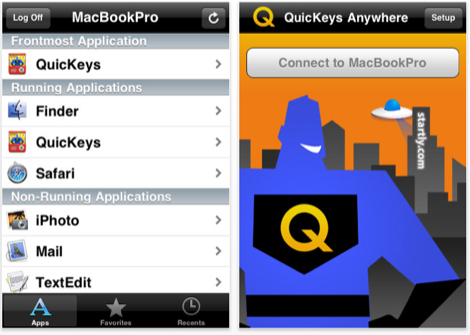
Free Trial Download
QuicKeys now also comes with a never-ending trial period, which means you get plenty of time to explore and try out the program. After the trial period, you get reminded that QuicKeys “is running in trial mode when you play shortcuts or use abbreviations, but you will still be able to use all the features.“ This is great, because many users will need more than 30 days to appreciate and learn what the program can do.
Do You Use Automation?
So how about you, readers, how much do you use automation programs in your computer processing? What problems have you solved with programs like Automator, AppleScript, or QuicKeys?
If you’re interested about this topic, follow my video tutorials on Vimeo.com.



Comments
I use QuicKeys 4 for so many shortcuts, I can’t imagine working without it. One set of shortcuts creates fax pages addressed to certain people ... another set opens Mail and addresses emails to various people ... another shortcut copies a highlighted name, opens Address book and searches for that person’s contact form so I can quickly get a phone number ... another shortcut copies that phone number back into the document the name appeared in (this is helpful when making out my To Do list) ... there are dozens more I use, and I’m constantly finding new uses. Great app.
Hey guys thanks for sharing the video it was a nice thanks again for sharing, keep up the good work. But i have one issue as i have used the mkv file it is giving me trouble in the vlc player is there any other player for the same ccia dumps | ccie dumps | ccip dumps | ccna dumps | ccna security dumps |
That’s why I really on apple.
pacquiao vs marquez
pacquiao vs marquez tickets
pacquiao vs marquez
maywether vs ortiz online live streaming
maywether vs ortiz free live streaming
pacquiao vs marquez live streaming
hopkins vs dawson tickets
froch vs ward tickets
cotto vs margarito tickets
cotto vs margarito 2 tickets
i love my ipad2
ryan reynolds workout
Thanks for the great review and recommendation of this tool. I am working as a marketer and seller of ergonomic chairs business with lots of clicking and checking on my mails, forums that I participate on and the number of blogs I own. Would def give this a try.
Adelaine
Interesting!I love this kind of information.These is very fascinating information - from afar! Thanks
weber natural gas grill
Private Island For Sale
Exercises to Increase Breast Size
Pacquiao Vs Marquez
I can’t believe that with automate and more quickeys 40 I can watch Walking Dead Online this will serve as multi function like what the Vampire Diaries Season 3 Episode 5
me too want to enjoy watch Supernatural season 7 episode 5 online free
An apple a day keeps windows away!weber natural gas grill
weight loss pills
Private Island For Sale
Exercises to Increase Breast Size
Pacquiao Vs Marquez
Pacquiao Vs Marquez Tickets
hgh advanced
Becareful with metformin side effects
coffee mate coupons for who love coffee mate.
Have you try Nestle Toll House
USA best circus Ringling Brothers Circus
Do you know where to find Justice Coupons Printable?