Paperless Reading on Your Mac
I want my desktop printer to be nearly as archaic as film-based cameras.
Paperless reading would be fairly easy if you’re not the kind of reader who needs or likes to annotate text as you read. Though I’ve tried, I can’t quite read most documents like I read the newspaper. I like to have a pen in hand to underline sentences, make comments, and bookmark pages for later review. Even if I never go back and review my annotations, there’s something about the process itself that helps me comprehend better what I’m reading.
The three main applications I’ve used for paperless reading are Apple‘s Preview (which is both a PDF reader and an image processing program), Instapaper, an iPhone application, and a few other RSS feed applications for both my Mac and iPhone. Recently, I’ve also discovered a great site called Diigo.com that not only allows you to bookmark web pages but also annotates them and retrieves those annotations when you re-download saved pages or view them on your Diigo account.
Using Preview
Apple’s Preview and Adobe Reader appear to be the two most popular applications for reading documents in the form of PDFs on your computer. Both applications offer annotation tools, but in my experience, reading documents in these applications is a little awkward. Apple‘s Preview feels more accessible for the job than Adobe Reader, but there’s much that Apple could do to make Preview a better PDF reader.
First off, Preview should be like iTunes or iPhoto whereby you should be able to manage, keyword, and rate PDFs on your computer. As it stands now, you have to save PDFs in regular Finder folders.
With Preview, you can bookmark pages of a PDF document (Bookmarks>Add Bookmarks), but you can’t individualize bookmarks for individual PDFs. And unlike iPhoto or TextEdit your annotations are not automatically saved as you work in the application. As for making comments and highlighting, the Preview‘s tools are pretty sufficient, but pencil-like tools and the ability to copy and paste selections in documents could also be useful. For additional information about using Preview for reading PDFs, see my screencast.
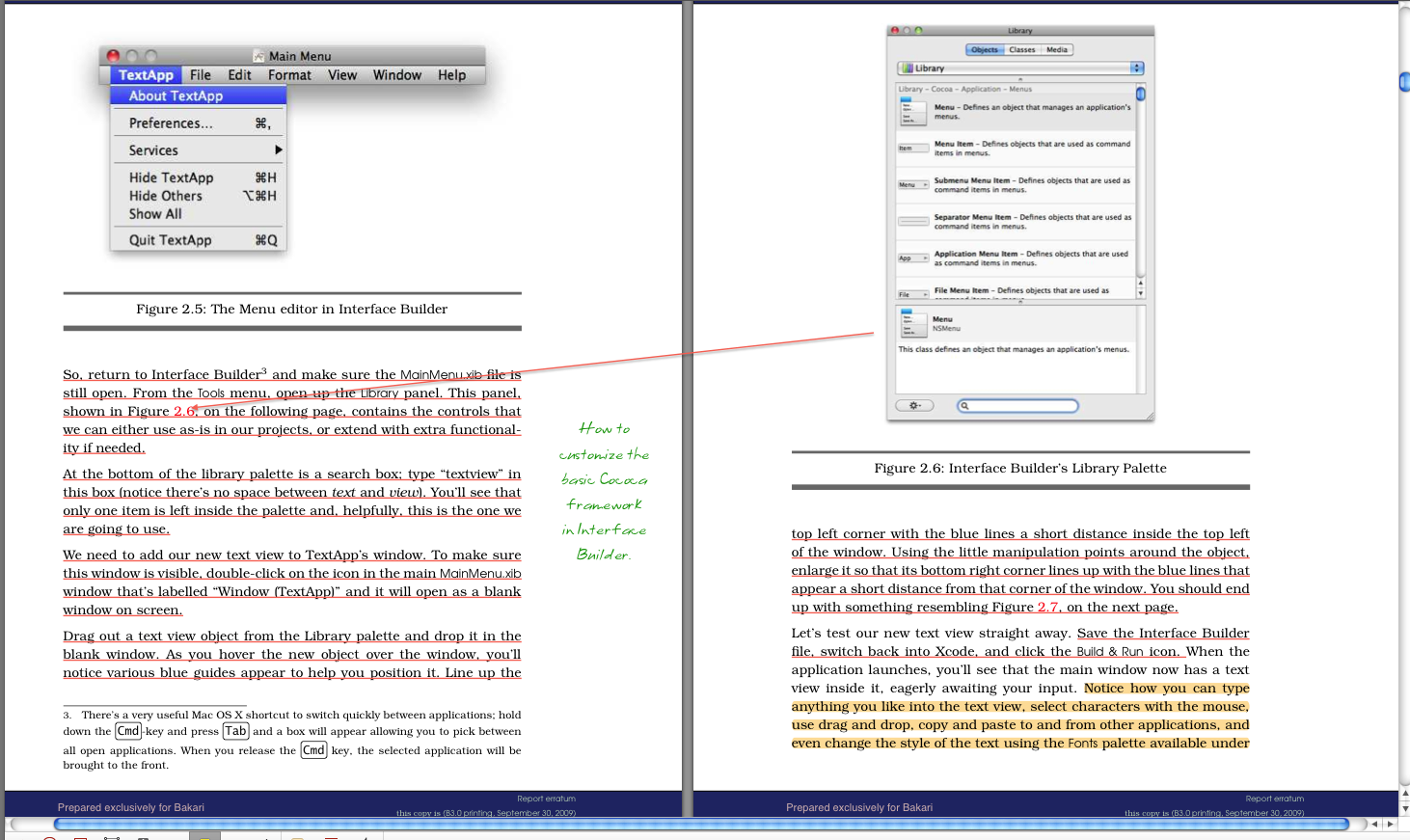
Converting Web Pages to PDF
You can convert any downloaded web page and save it as a PDF simply by clicking File>Print, and then clicking the PDF button at the bottom of the Print dialog box. From this same box, you get the option to open web pages straight into Preview and then save them as PDFs. Of course the only reason to do this is because you want to archive documents and/or annotate them.
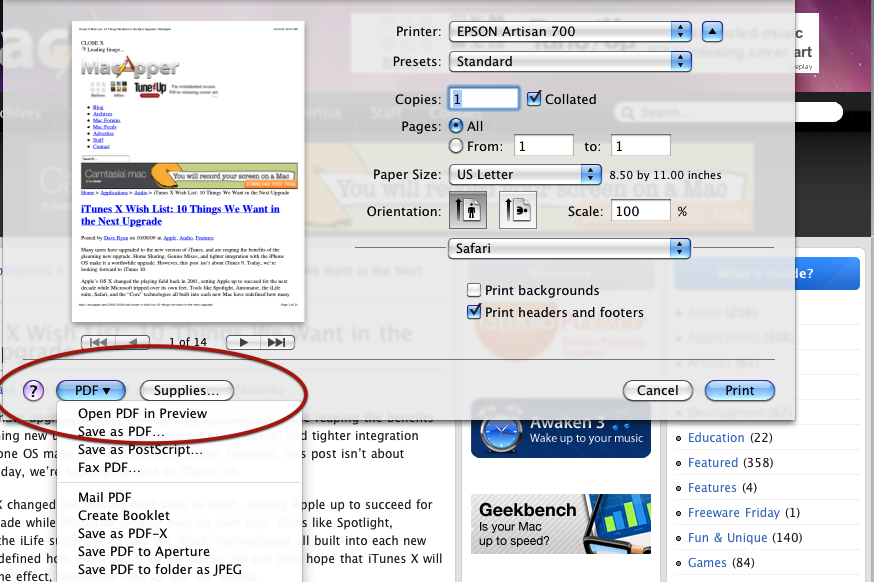
Diigo.com for Bookmarking and Annotation
When I recently stumbled upon Diigo.com I found the perfect solution for bookmarking and annotating web pages instead of saving them as PDFs or wasting paper and ink by printing them.
Diigo.com and Delicious.com work similarly whereby you can annotate, tag, and share bookmarks with other members of the site. The site provides a downloadable toolbar for Firefox, Flock and Internet Explorer web browsers for online browsing and interaction. For other browsers, including Safari, it provides a bookmarklet similar to the toolbar but not quite as feature rich.
Diigo.com is great for students, researchers, and writers. But most importantly it provides just another way to do paperless reading.
Paperless Reading on the iPhone
As for reading documents on the iPhone, there are quite a few applications for reading PDFs. The few applications I’ve downloaded, however, don’t excel at opening up large PDF files, so I mainly stick with Instapaper and Evernote for reading documents. As for eBook readers, there’s Amazon’s Kindle for the iPhone and iPod touch, but the recently released eBook reader for Barnes and Noble also includes features for highlighting text and making and linking comments to individual pages. I’ve actually read and finished a couple of books using both readers, but I think I’ll eventually purchase the Kindle Reader itself, simply because reading numerous pages at a time on my iPhone can get a little taxing on the eyes.
I’m not sure how much actual reading, as opposed to just browsing, is taking place on the Internet by most users, but the tools for paperless reading and annotation could be greatly expanded. Apple and other developers could create applications that could make the process much more interactive and useful, and in the long reducing the amount of paper we use.


Comments
“First off, Preview should be like iTunes or iPhoto whereby you should be able to manage, keyword, and rate PDFs on your computer. As it stands now, you have to save PDFs in regular Finder folders.”
I don’t agree with that. I do not need an application to manage every kind of document type I have on my system. The PDF format was developed and is still predominantly used for exchanging documents where the document creator does not want the document modified.
I don’t see anyone clamoring for an app to manage, keyword, and rate Word, Excel or Powerpoint documents.
Your use case, using PDF for newspaper type reading, is specific to you.
I prefer reading my news via RSS and a newsreader.
However, if you must have it, here’s some links to PDF Managers:
http://mekentosj.com/papers/
http://www.yepthat.com/yep/index.html
http://ipapers.sourceforge.net/iPapers.html
Ok. After trying out Yep, I can come back and say “I was wrong”. You are right. There is a need for and app “like iTunes or iPhoto whereby you should be able to manage, keyword, and rate PDFs on your computer”. That app is Yep.
Kurt, I’m happy you see the light. lol. No but, seriously, I remember coming across Yep over a year ago, but it just didn’t feel useful for me then. I took another look at it, and it does approach what I’m talking about in my article, but sadly it’s missing the annotation features that I use with Preview. I’m so accustomed now to using the highlighter in Preview and Diigo, that now I want that same feature in Mail. Thanks for the links, though, because didn’t come up with much when I did quick search of PDF organizers.
Hadley, I have just received my final edit on a manuscript that is very much perfect to include Steve’s commencement address. What is the best way for me to talk to him about the possibility? Is there a PR person I pass4sure 70-433 | pass4sure 70-443 | pass4sure 70-448 | pass4sure 70-450 | pass4sure 70-451 | pass4sure 70-452 | pass4sure 70-502 | pass4sure 70-503 | pass4sure 70-505 | pass4sure 70-506 |should talk to - the book is called “Laid Off! Don’t Stress! How to Get from Mad to Glad
Kurt, I’m happy you see the light. lol. No but, seriously, I remember coming across Yep over a year ago, but it just didn’t feel useful for me then. I took another look at it, and it does approach what I’m talking about in my article, but sadly it’s missing the annotation features that I use with PreviewPass4sure 642-611 | Pass4sure 642-691 | HP0-D08 | Pass4sure 000-118 | 642-457 | pass4sure 650-568 | Pass4sure 642-731 | 350-050 | 352-001 | 642-062 | 000-115 | 642-262 |
Thanks for sharing..realy a great info which is shared..
Free mp3 download
Free mp3 download
http://www.fatmp3.com
Thank you for share this informative post.
Ashley and Martin
We managed applications, keywords, and rates of Word, Excel and Powerpoint will not show anyone clamoring for ....
Healthy eating guidelines